3 helpointa tapaa kopioida DVD USB:lle parhaalla laadulla
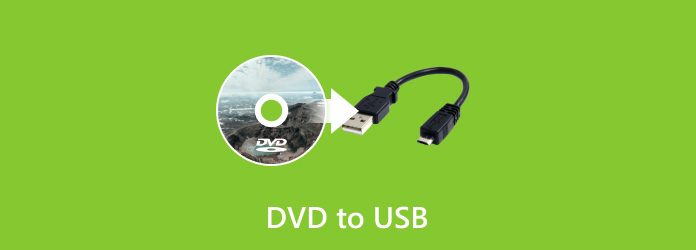
Pitäisi olla paljon kätevämpää ottaa elokuvia sisältävä USB-asema DVD-levyn sijaan, kun haluat jakaa ne muiden kanssa. Kun haluat nauttia TV-sarjoista matkalla, voit myös kopioi DVD USB:lle etukäteen ja toista se kannettavallasi. Lisäksi monissa soitinlaitteissa on USB-portti. Siksi kannattaa opetella kopioimaan DVD-levyjä USB:lle mukavaa viihdettä varten. Mikä olisi paras ratkaisu tähän? Lue vain lisätietoja siitä tässä artikkelissa.
Osa 1. Miksi sinun pitäisi kopioida DVD USB: lle
Mac-käyttäjät eivät löydä DVD-asemaa uusimmalla MacBook Pro -ohjelmistolla. Vaikka käytät vanhaa versiota MacBook Pro, DVD-asema ei välttämättä toimi nyt. Onko tämä ainoa syy, että sinun tarvitsee kopioida DVD USB: lle? Seuraavassa on muutamia muita syitä, joiden vuoksi haluat käyttää USB: tä DVD: n sijaan.
- 1. USB on paljon joustavampi verrattuna DVD-levyyn. Voit käyttää USB: tä televisioon, tietokoneeseen, X-Boxiin ja muihin laitteisiin.
- 2. Apple ja muut digitaaliset valmistajat eivät käytä DVD-asemaa, mikä säästää laitteiden kustannuksia ja tekee niistä älykkäämpiä.
- 3. USB on paljon enemmän tallennuskapasiteettia kuin DVD. Kopioi DVD-levyjä USB-liitäntään, jolloin voit ottaa yhden USB-levyn koko DVD-levytarjonnan sijaan.
- 4. DVD: llä on runsaasti tekijänoikeusrajoituksia ja DRM-suojauksia, joita sinun on kopioitava DVD: n USB-laitteeseen, jotta voit toistaa useampia laitteita.
Osa 2. Paras tapa kopioida DVD USB-asemaan
Kun haluat kopioida DVD-levyn USB-asemaan, saatat joutua poistamaan DRM-suojauksen tai et voi aloittaa DVD-kopiointia ollenkaan. Varmista myös alkuperäinen videolaatu, kun olet siirtänyt sen DVD:ltä USB:lle. Tipard DVD Ripper Voit helposti poistaa salaussuojauksen levyltäsi ja säilyttää raakavideon laadun DVD:ltä USB:ksi muuntamisen jälkeen. Jos haluat muokata DVD-elokuviasi, se voi myös tarjota useita muokkausominaisuuksia.
- 1. Tunnista DVD-levysi automaattisesti ja lataa se nopeasti.
- 2. Valitse helposti pääelokuva DVD-levyltäsi ja vaihda se MP4-muotoon.
- 3. Muunna DVD-levyt MP4-muotoon samalla kun parannat tai säilytät alkuperäisen laadun.
- 4. Muokkaa video-, ääni- ja tekstitysraitoja ennen DVD-levyjen muuntamista MP4-muotoon.
Lataa Tipard DVD Ripper ilmaiseksi ja käynnistä se. Napsauta Lataa DVD -painiketta vasemmassa yläkulmassa ja sitten Lataa DVD Levypainike ladataksesi DVD-levyn.
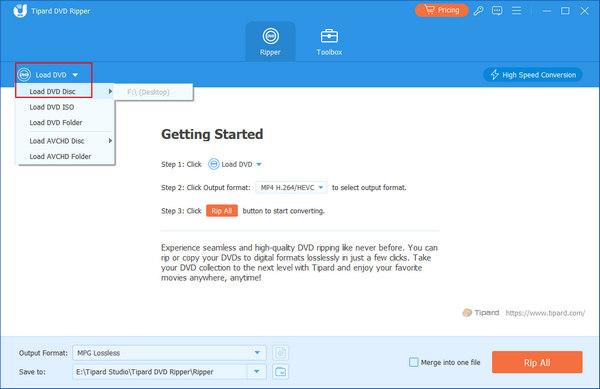
Valitse DVD-levyltäsi pääelokuva ja valitse sitten haluamasi digitaalinen videomuoto, kuten MP4, AVI, MKV jne. Napsauta sitten Kopioi kaikki -painiketta muuntaaksesi DVD-elokuvan digitaaliseksi videoksi.

Nyt voit kopioida DVD-levyn USB:lle, sillä olet avannut DRM-suojauksen ja DVD muunnetaan digitaaliseksi video. Kopioi ja liitä siirtääksesi DVD-levyn helposti USB:lle.

Osa 3. Kopioi DVD-elokuvat suoraan USB:lle
Kun sinulla on DVD-levy ilman DRM-suojausta, voit kopioida DVD-elokuvia tietokoneeltasi. Ja liitä DVD-tiedostot suoraan USB-asemaan. Sinun tulisi tietää, että vain suojaamattomat DVD-levyt ovat käytettävissä kopioimalla ja liittämään USB-laitteeseen. Tutustu tarkemmin prosessiin alla.
Aseta DVD-levy tietokoneeseen
Ota kannettava tietokoneesi ulos ja aseta sitten DVD-levy tietokoneeseen. Avaa sitten DVD-kansio ja etsi tiedosto, jonka haluat muuntaa USB:ksi.

Liitä USB tietokoneeseen
Tämän jälkeen voit liittää USB:n tietokoneeseesi. Varmista, että USB:ssä on riittävästi tilaa DVD-tiedostojen tallentamiseen, ennen kuin kopioit DVD-elokuvia USB:hen.
Kopioi DVD-elokuvat USB-laitteeseen
Valitse DVD-tiedosto ja napsauta sitten avoin -painiketta ja paina sitten hiiren oikeaa painiketta kopioidaksesi tiedostot. Avaa USB-kansio ja valitse sitten sopiva, ja paina sitten hiiren oikeaa painiketta valitaksesi liitä.
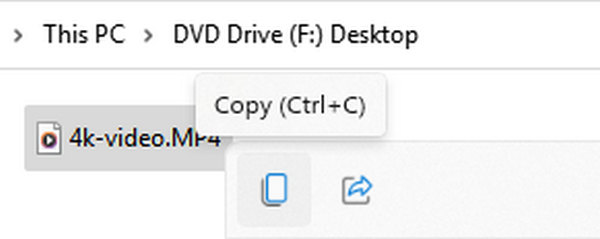
Huomautus: Mitä USB-asemaa tarvitset?
Sinun on myös varottava USB-aseman tyyppiä. Koska a DVD koko on vähintään noin 4 Gt, varmista, että USB:ssä on tarpeeksi kapasiteettia laadukkaaseen elokuvaan, kun haluat kopioida DVD-levyjä USB:lle.
Lisäksi oletus-USB-muoto - FAT32 - estää 4 Gt:n tiedoston. Siksi sinun tulee vaihtaa USB-muoto NTFS-muotoon, jolla ei ole kokorajoitusta yksittäiselle tiedostolle. Sinun tarvitsee vain napsauttaa hiiren kakkospainikkeella USB-liitäntää Tämä PC, ja napsauta sitten muodostuu -painiketta muuttaaksesi sen NTFS:ksi. Sitten voit helposti kopioida DVD-levyjä USB:lle.

Osa 4. DVD:n siirtäminen USB:lle pilven avulla
Nykyään haluamme tallentaa tiedostojamme pilvitallennuspalveluihin, ja tänään otamme VUDU: n esimerkkinä saadaksenne yksityiskohtaiset ohjeet opettaaksesi, kuinka kopioit DVD: n USB: ään.
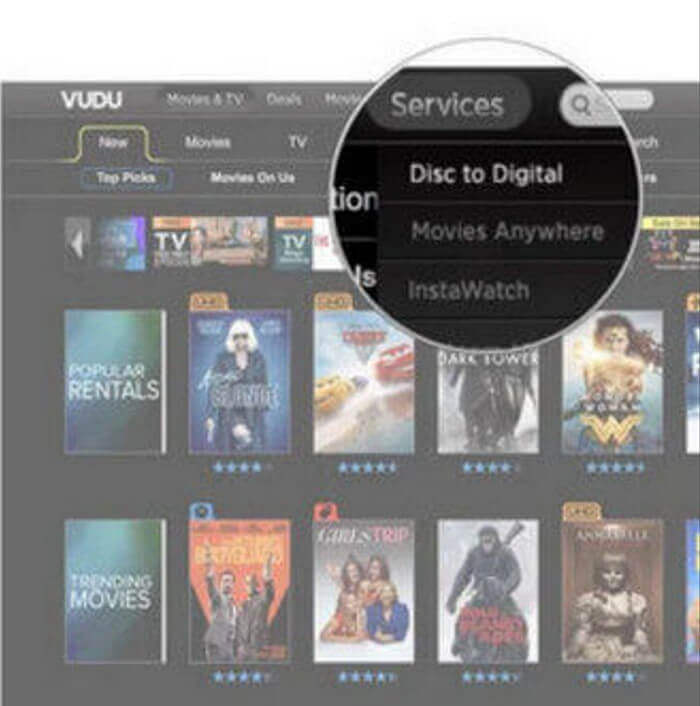
Asenna VUDU tietokoneeseen
Lataa VUDU To Go kannettavaan tietokoneeseen. Klikkaa Palvelut ja sitten Levy digitaaliseksi -painiketta muuntaaksesi DVD-elokuvan digitaaliseen muotoon. Se tallentaa videon pilvitallennustilaansa.
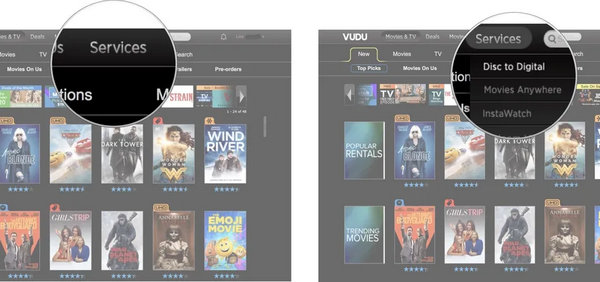
Lataa DVD USB-levyltä Cloudilta
Suorita sovellus ja napsauta sitten Hallinnoi latausta -painiketta valitaksesi elokuvan, jonka haluat ladata. Klikkaus Lisää SD latausta varten.
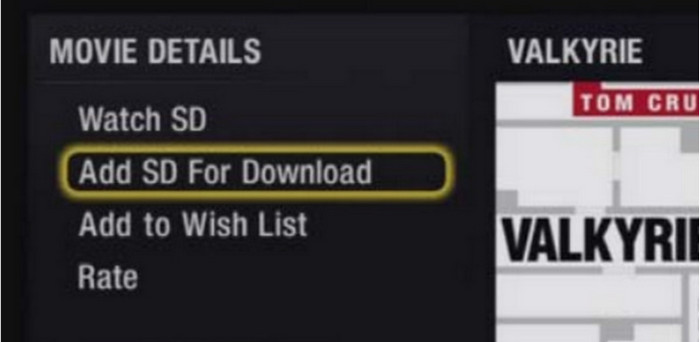
Tarkista DVD Cloud USB: ssä
Etsi Hallinnoi latausta elokuvan yksityiskohtaisella sivulla asettaaksesi latausjärjestyksen. Osuma 1: Käynnistä SD Nyt luettelossa ensimmäinen elokuva, jonka haluat ladata.
Osa 5. Usein kysytyt kysymykset DVD:n kopioimisesta USB:lle
Mikä on USB-aseman oikea kapasiteetti, kun haluan kopioida DVD-levyn USB:hen?
Nykyään USB-aseman kapasiteetti voi olla yli 128 Gt. Monet korkealaatuiset DVD- ja Blu-ray-elokuvat voivat olla kooltaan yli 40 Gt. Siksi on OK, jos pidät 128 Gt:n USB-asemaa DVD-elokuvakokoelmaa varten.
Miksi televisioni ei voi toistaa videota sen jälkeen, kun olen kopioinut DVD-levyn USB:hen?
Syy ei ole USB:si, vaan videomuoto, johon olet muuntanut. Sinun tulee selvittää, mitä videoformaatteja televisiosi tukee, ja valita sitten vastaava videomuoto, kun kopioit DVD:n USB-muistiin.
Menettääkö videon laatu, kun kopioin DVD-levyjä USB-tikulle?
Ei, se ei tule. Kun kopioit DVD-levyjä USB:lle, siirrät tiedostoja toiseen fyysiseen tallennustilaan, joka ei pakkaa tiedostoa.
Yhteenveto
Tänään olet oppinut kolme tapaa kopioida elokuvia DVD USB: lle, jonka avulla voit jakaa elokuvan ystäviesi kanssa helpommin. Aina kun haluat katsoa elokuvaa suurelta televisioruudulta, voit myös kopioida DVD-levyjä USB:lle ja toistaa niitä televisiossasi. Älä unohda sitä Tipard DVD Ripper on paras tapa kopioida DVD-levyjä USB:lle. Voit siirtää DVD-videoita moniin muihin videomuotoihin alkuperäisellä videolaadulla.







